Archbang with awesome: Installation and configurations
Background
Archbang is a lightweight Linux distribution base on Archlinux, which include a suite of desktop of openbox for basic usage.
I choose to start with Archbang with three reasons:
- it has the basic openbox desktop, sometime it really save me a lot from a crashed DM;
- some software are selected and they are also my tastes;
- of course it is based on Archlinux, which is my favorite baseline by now;
- you needn’t worry about the hardware stuff (basic drivers).
Awesome is a highly configurable window manager for X. It is said Awesome could be the next generation framework. Anyway, it is fast and extendable, and it’s free!! All these features can easily fulfill a geek’s life style. So I am coming, and here I am.
Install Archbang
Archbang’s installation is easy as shown on the official guide, you can see there are only one page, awesome! Nevertheless, there are still several tips for fast installation:
- if using a USB key (strongly recommend to save one CD), be careful for the
ddcommand; - set the right date and time, it’s a good manner to check that, cause you may mess up the installation when using a repository on a host. You know what I mean if you ever installed newly distributed Archlinux or Gentoo;
- after the system was installed you need check the pacman mirrorlist to access a fast host;
- get your network prepared if you’d like to update the system;
- when you reboot and add a new user by
useradd, login with the new user not with root in case you ruined your system.
Ok, then you should have a new Archlinux-based system with some necessary packages, you can glance at the left conky panel to have a rough outline of the basic applications, such as terminal, browser, text editor…Another tip is to setup your network by the default Network Manager, and update your system right now. In the past, I encountered a wired problem that I try the command pacman -Syu and it actually failed to update although the right mirrorlist has already been set. So if your are also in that case, just try pacman -Syyuu. Next, let’s get out of the openbox desktop and install awesome, awesome~
Install awesome
As you know about archlinux’s package manager pacman -S awesome, done!
Are you kidding? No.
[root@arch jerry]# pacman -S awesome
resolving dependencies...
looking for inter-conflicts...
Packages (1): awesome-3.5.1-3
Total Installed Size: 2.26 MiB
Net Upgrade Size: 0.00 MiB
:: Proceed with installation? [Y/n]
Yes, we need root authority to access any operation of pacman. Perhaps, the guys are right that trey said it is the root evil of a system crash by typing pacman -Syu.
##Setup awesome for basic usage
Awesome is attractive for its highly configurable features, so let’s setup awesome for a customized usage. Maybe some of them are not fit for you guys, however, I write down it here for my reference one day maybe.
Before going into the configuration file of awesome, I tuned up the system, and add some alternative package to my taste. Here is a list, some of them are only for checking:
pacman -S alsa-utils alsa-plugins % for sound
pacman -S xorg-server xorg-xinit xorg-server-utils xf86-video-xxxcard xf86-input-synaptics % for video
pacman -S network manager % for network and applet
pacman -S slim % a login manager
pacman -S flashplugin % for flash
pacman -S dwb % for browser
pacman -S spacefm % for file manager
pacman -S unrar zip % for package
pacman -S vlc deadbeaf gstreamer0.10-plugins % for media play
pacman -S leafpad % for temporary text editor
pacman -S evince zathura % for pdf browser
pacman -S scrot % for screen print
pacman -S urxvt % as a backup for your main terminal
pacman -S thunderbird % email
pacman -S gimp inkscape % for all the drawings
pacman -S gpicview % for browser pictures fast
pacman -S emacs % !!!
pacman -S stardict % dictionary
pacman -S fcitx % Chinese input methods
That’s all for me, I may update this list as I learn deeper about them. Next, turn to Awesome.
For awesome there is only one configure file located at $HOME/.config/awesome/rc.lua, so feel free to open it with your favorite editor. The most important thing to be done is read! Read the .lua file to the end, DONOT change any of them. According to the file and its comments, you can find there are a large number of operations with shortcuts, which you need to try them. All my configures are on the github rc.lua.
I added the vicious to offer a status bar at the bottom of the screen. And most of the default settings are kept, except some keyboarding and tags display. According to my new comments and the origin ones, it is easy to reproduce the awesome desktop as mine below:
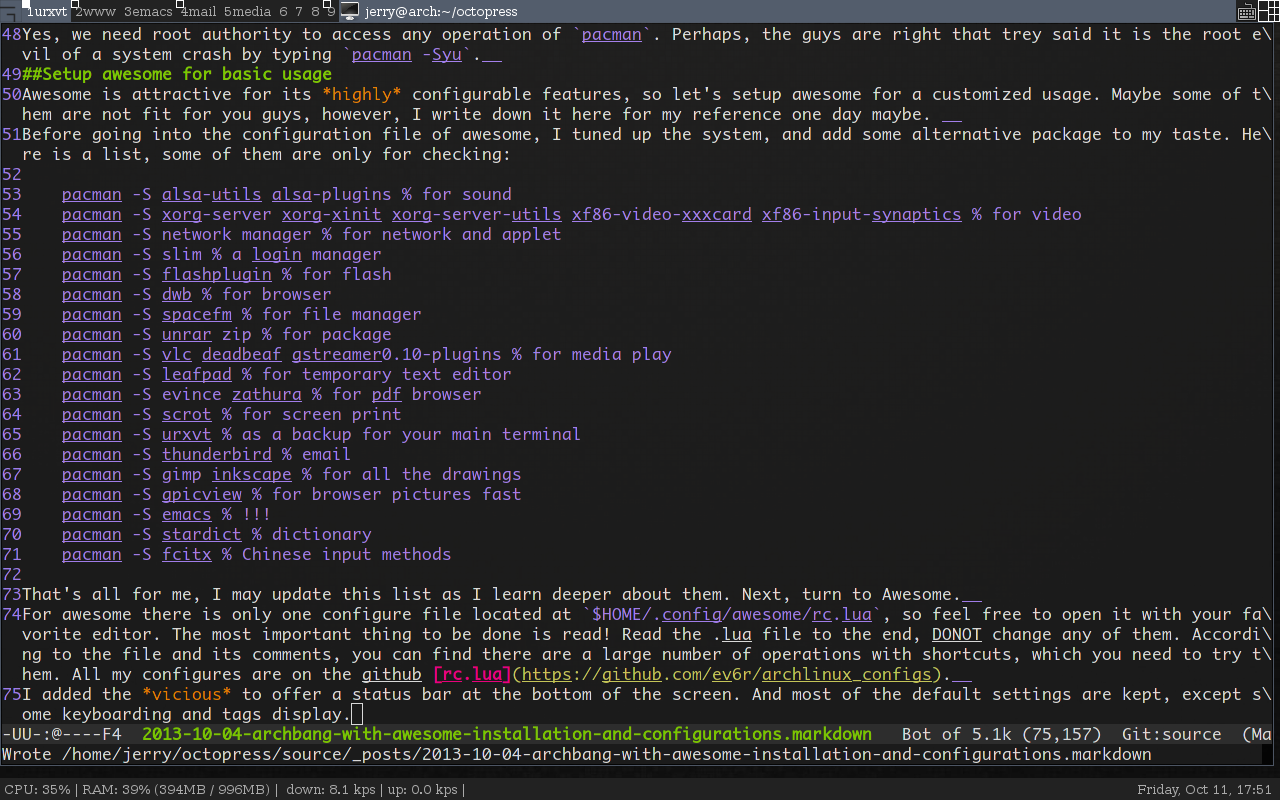
That’s all about it.
Conclusion
With awesome there is a key-binding list of mine as a conclusion.
Super + Tab jump between the last two tags
Super + 1, 2.. jump to the specified tag
Super + m open the default awesome menu
Super + j,k jump between windows within a tag page
Super + n minimize the current window
Super + a maximize the current window
Super + Space toggle between the different tile styles
Super + Enter open a terminal
Super + T open the backup terminal(urxvt)
Super + e open a new emacs frame
Super + r open run command line
Super + p open a run menu
Super + p kill the current window
Super + w open default web browser
Super + f open default file browser